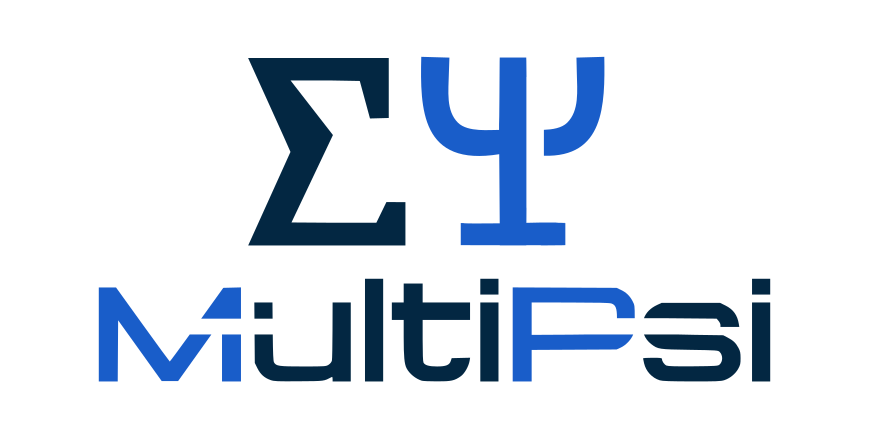Installing the program
Contents
Installing the program¶
Installing binaries¶
This is the simplest way to obtain MultiPsi. It makes use of Conda, which is an open-source package and environment management system that runs on all major operating systems.
Binaries are currently available for
Linux
MacOS (intel and arm)
Windows
It is enough that you install the minimal installer for conda named miniconda that includes only conda, Python, the packages they depend on, and a small number of other useful packages, including pip, zlib and a few others. Retrieve miniconda from the following website
Install the version for 64 bit computers that comes with Python (>=3.8).
Start a conda terminal, or Anaconda Powershell as it is referred to on a Windows system. Conda supports multiple environments
and you start in the one named base as is typically indicated by the prompt.
To create a new environment named mtpenv and install MultiPsi, Jupyter notebook and k3d (and package dependencies such as VeloxChem, NumPy and SciPy) into it, you enter the following command line statement
$ conda create -n mtpenv multipsi k3d jupyterlab -c veloxchem -c conda-forge
You can list your conda environments
$ conda env list
The activated environment will be marked with an asterisk (the base environment to begin with) and you can activate your new environment with the command
$ conda activate mtpenv
as should be indicated by getting a modified prompt.
You are now ready to open the notebook using the command:
$ jupyter-notebook
which should open in your default web browser. A notebook allows for interactive execution of Python code written into cells. You should now be able to import the MultiPsi and VeloxChem modules in a cell:
import veloxchem as vlx
import multipsi as mtp
and start calculations. See the eChem book for a multitude of examples.